User Menu
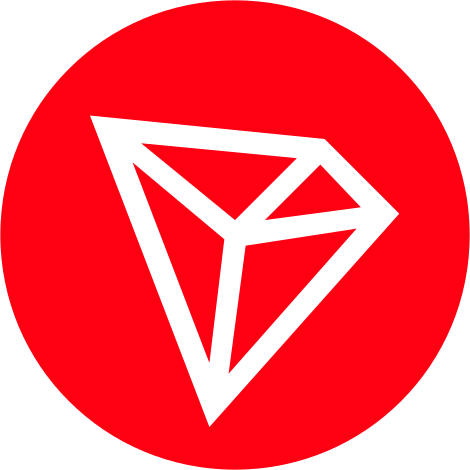 TRX Balance:
TRX Balance:
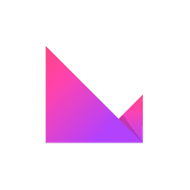 KLV Balance:
KLV Balance:
Choose Wallet
Please select a wallet to connect with
How to Participate?
TronLink Wallet
Choose your platform: TronLink is available as a browser extension (for Chrome, Brave, and Firefox) and a mobile app (for iOS and Android). Pick the platform that suits your needs.
How to create a TronLink wallet
Download and install: If you want the browser version, head to the extension store of your chosen browser and search for TronLink. Hit “Add to Browser” to install. On mobile, visit the App Store or Google Play, search for TronLink, and download the app. For demonstration, we will be using the TronLink Google Chrome extension.

Create your wallet: Upon opening TronLink for the first time, you’ll be greeted with the option to create a new wallet. Click or tap on “Create Wallet.”

Set a password: Secure your wallet with a strong password. This password encrypts your private key on your device, ensuring only you can access your wallet.

Backup your seed phrase: TronLink will generate a 12-word seed phrase. This is crucial for recovering your wallet if you forget your password or lose your device. Write it down and keep it in a safe place.
Confirm your seed phrase: You’ll be asked to confirm your seed phrase by entering some of the words in the correct order. This step verifies that you’ve securely recorded your seed phrase.
That’s it — your wallet is now set up and ready to use! Explore the Tron ecosystem by trying out different DApps or doing TRX (or other TRC token) transactions. Remember, though, that your seed phrase is the key to your wallet. Losing it could mean losing access to your assets, so handle it carefully.
https://www.tronlink.org/
This tutorial shows how to set up a new wallet inside Klever Extension.
Step 1: Click on Klever Extension from the toolbar of your browser, then to set up a new wallet, click on Create a new wallet button.
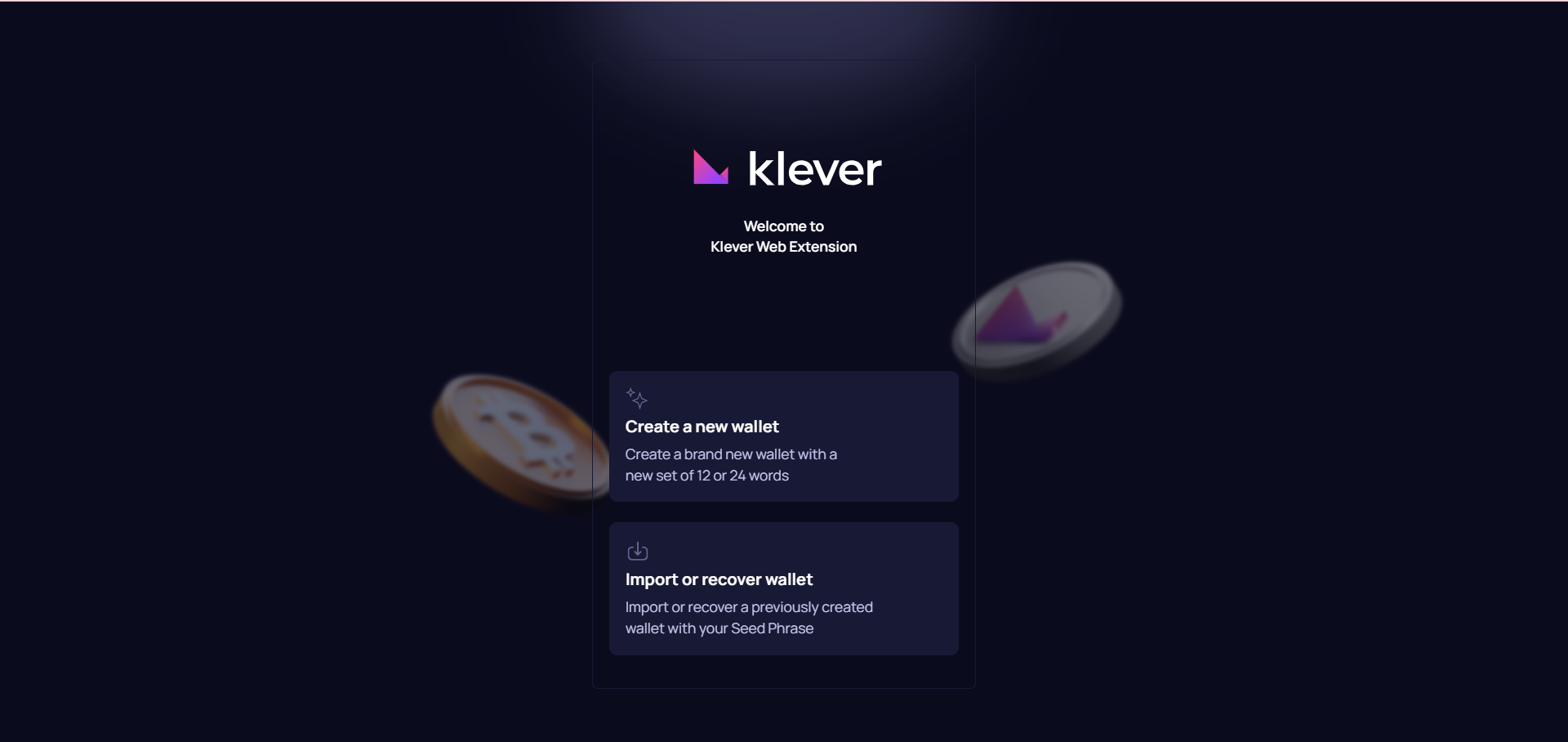
Step 2: After carefully reading and accepting the Privacy Policy, click on Continue button.
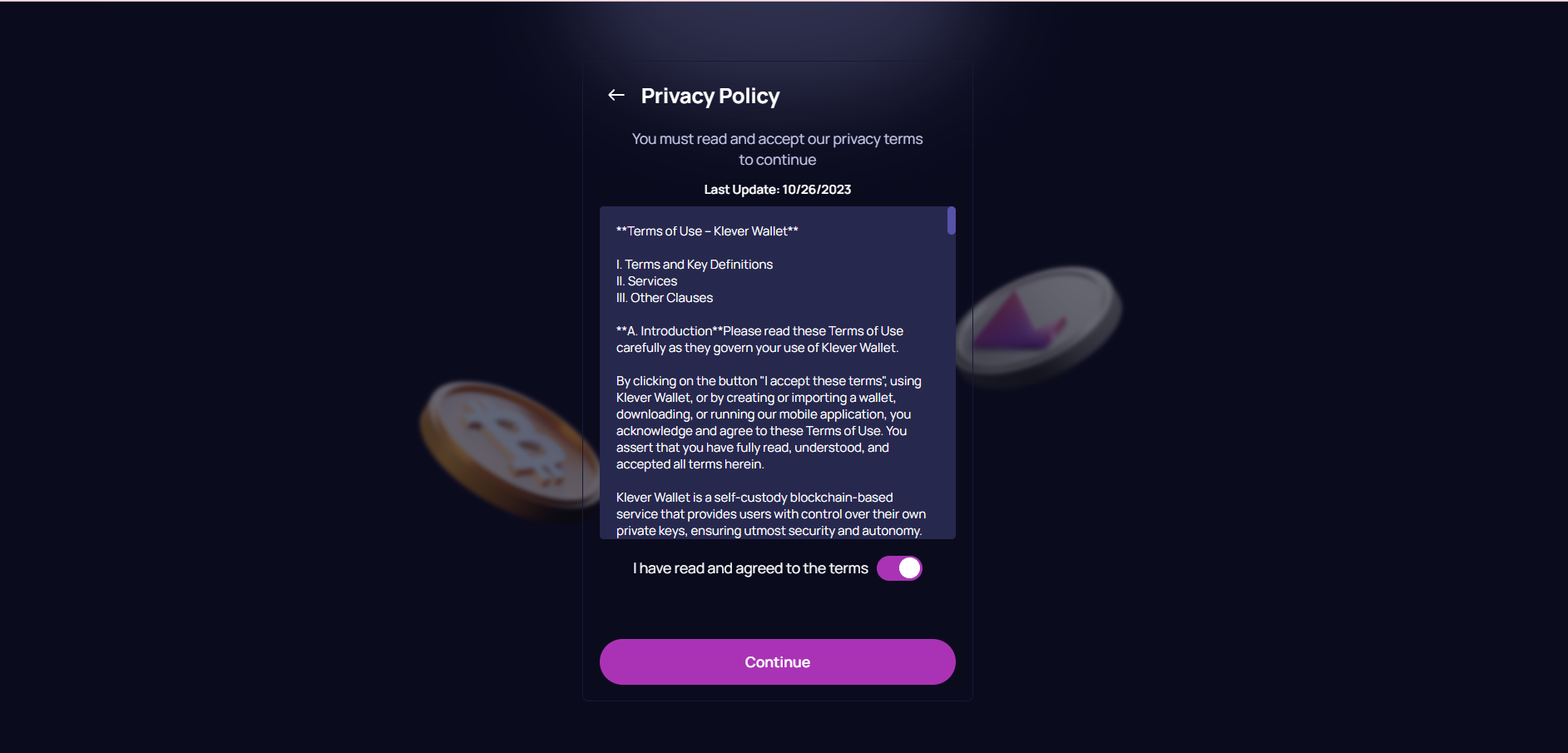
Step 3: Set up a password that respects the mentioned requirements, then click on Continue button.
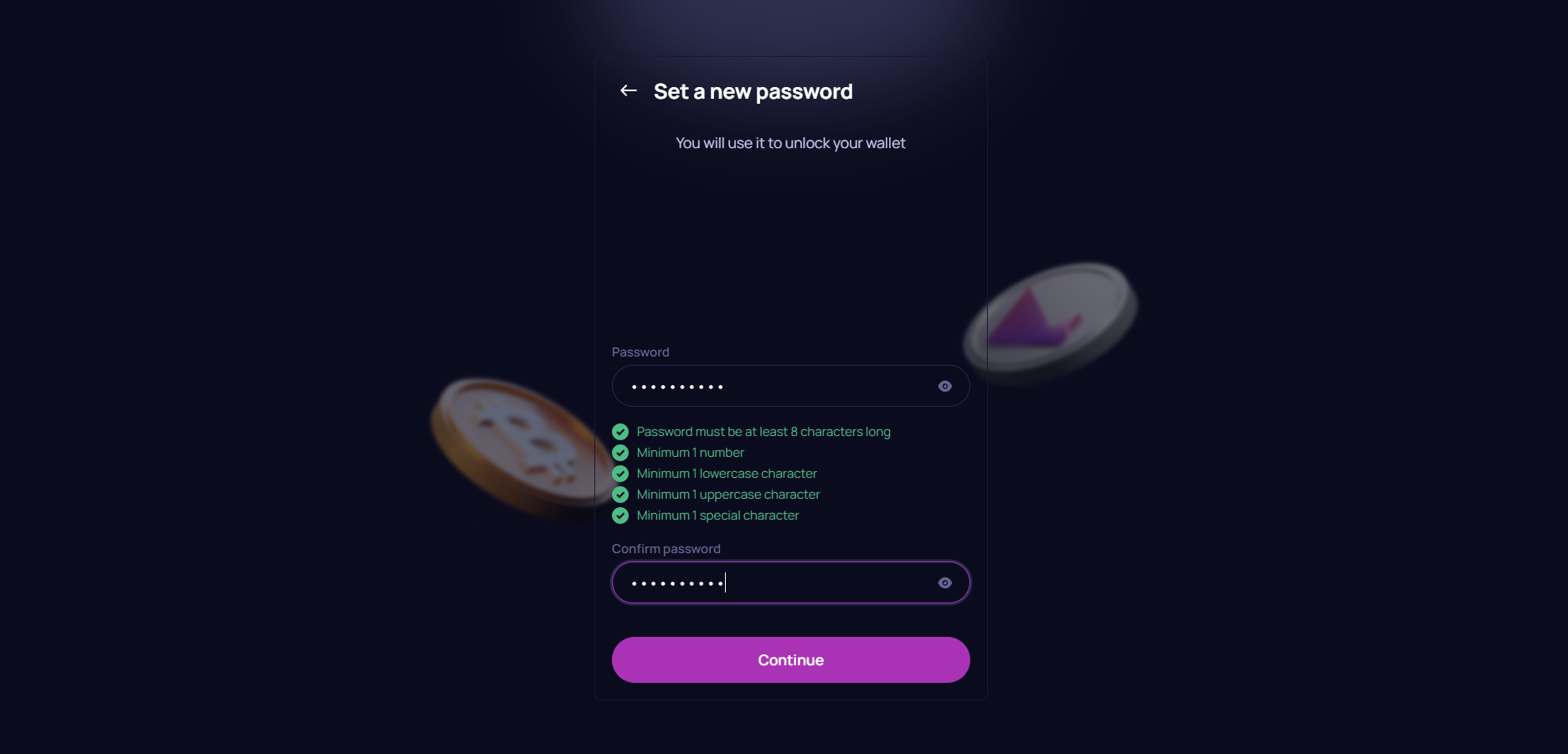
Warning: It is not possible to reset your password. In case you forget your password, you need the 12-word seed to restore your wallet.
Step 4: After carefully reading the security notice, you have to click on I want to validate my seed button to proceed.
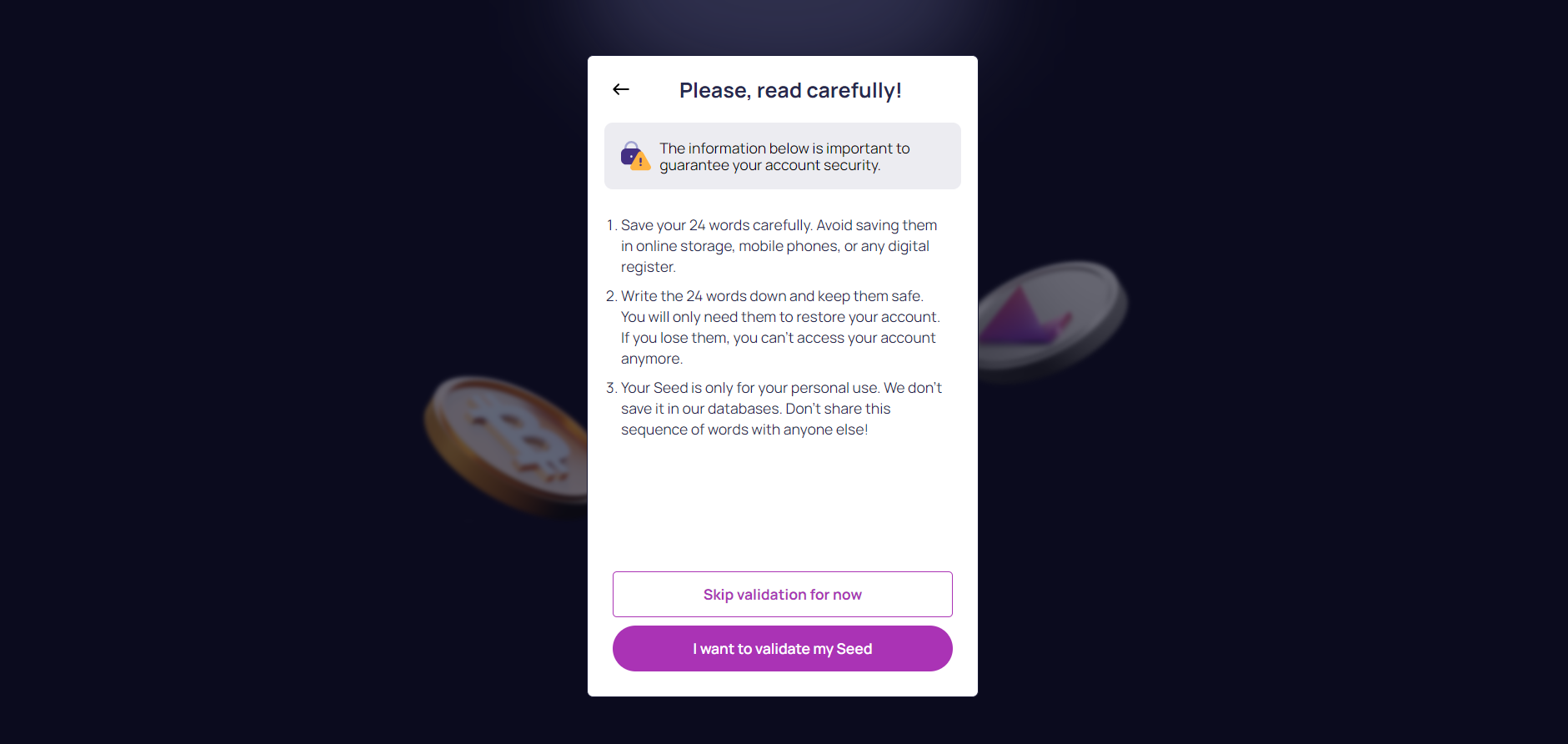
Step 4: Carefully, write down the 24-word seed of your wallet on a piece of paper and store it somewhere safe. You need those 24-word to restore your wallet in case of problem or to migrate into a new device. Once you write down your 24-word seed, click on Continue button.
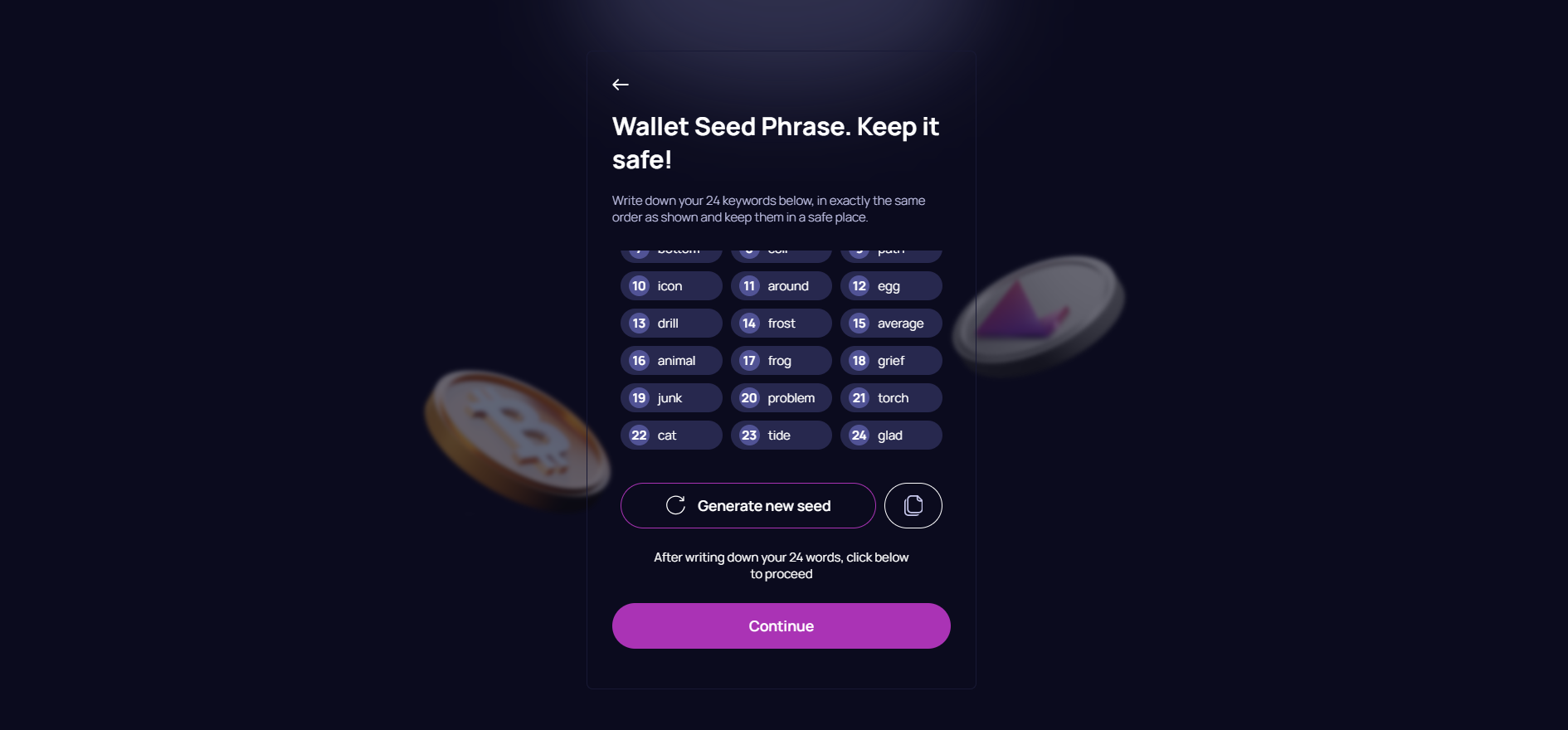
Disclaimer
In case you lose your 24-word seed, Klever is not responsible if you lose access to your funds due to any potential problem.
Warning
NEVER SHARE your 24-word seed with anyone even with Klever Support agent. Also, do not input your 24-word seed in any website or fake extension.
Step 5: Input the requested six words from your 24-word seed to verify that you saved it correctly. Then, click on Continue button.
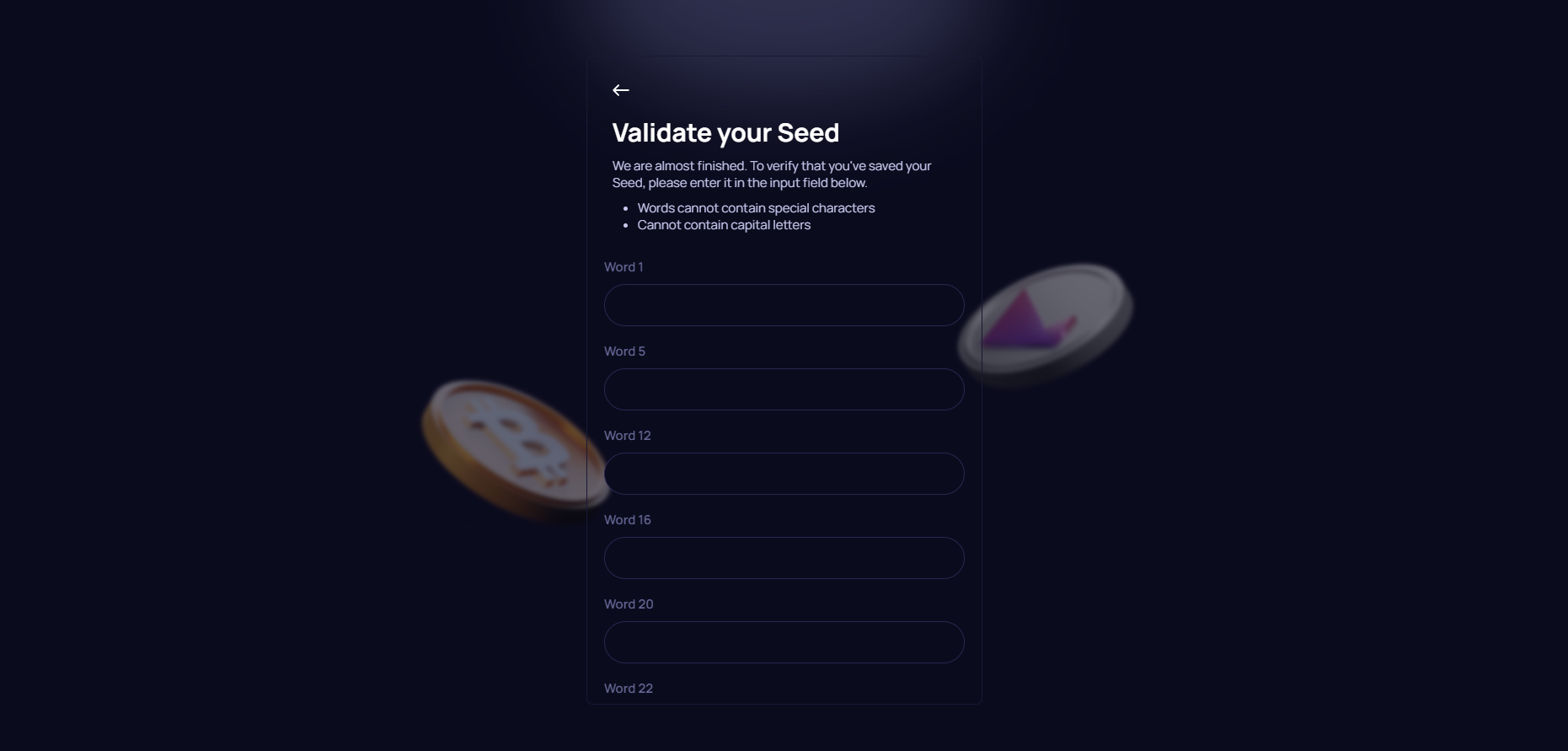
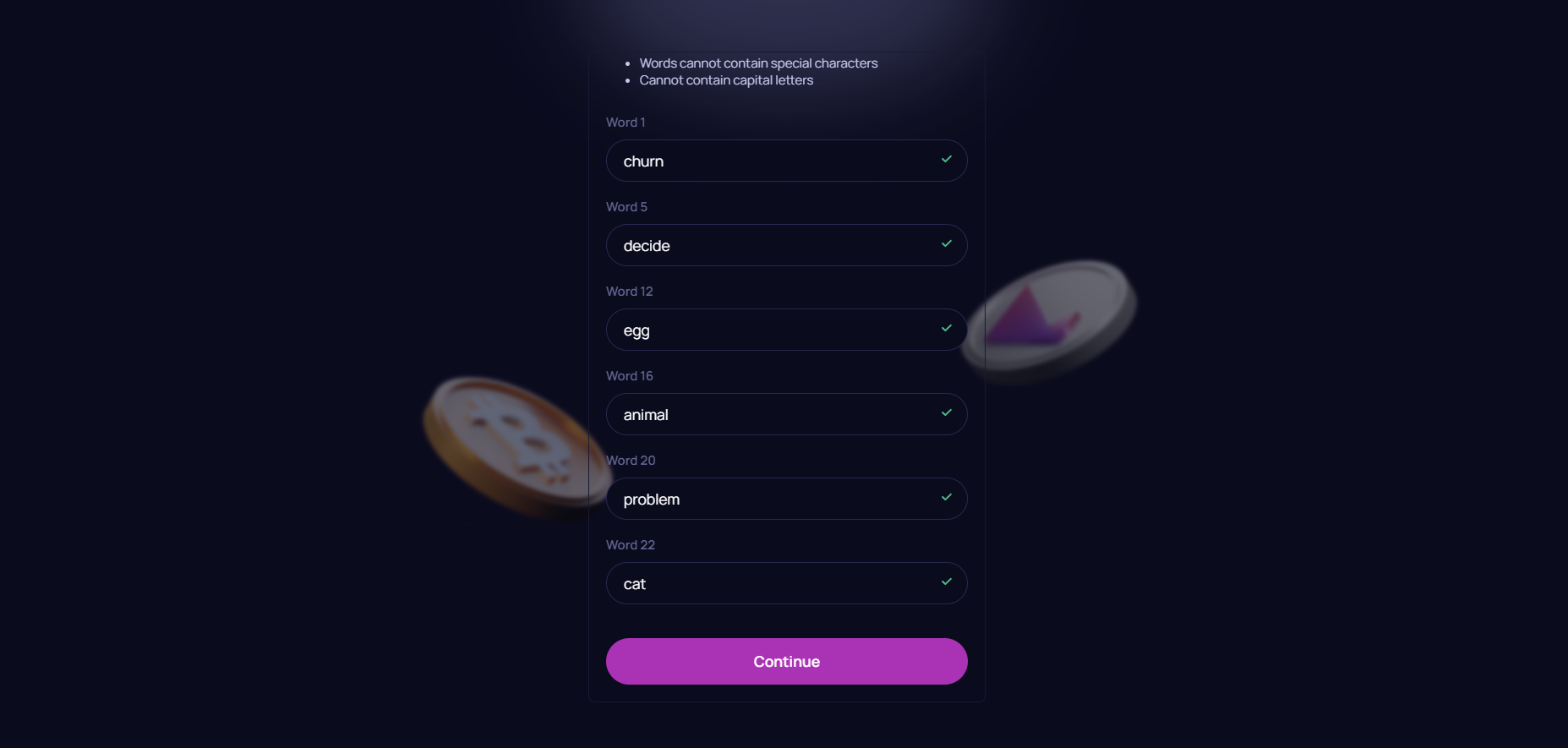
Step 6: You are done! You own now a multi-crypto wallet which you can use inside your browser to store crypto-assets and to connect to Web3 dApps from KleverChain (KLV).
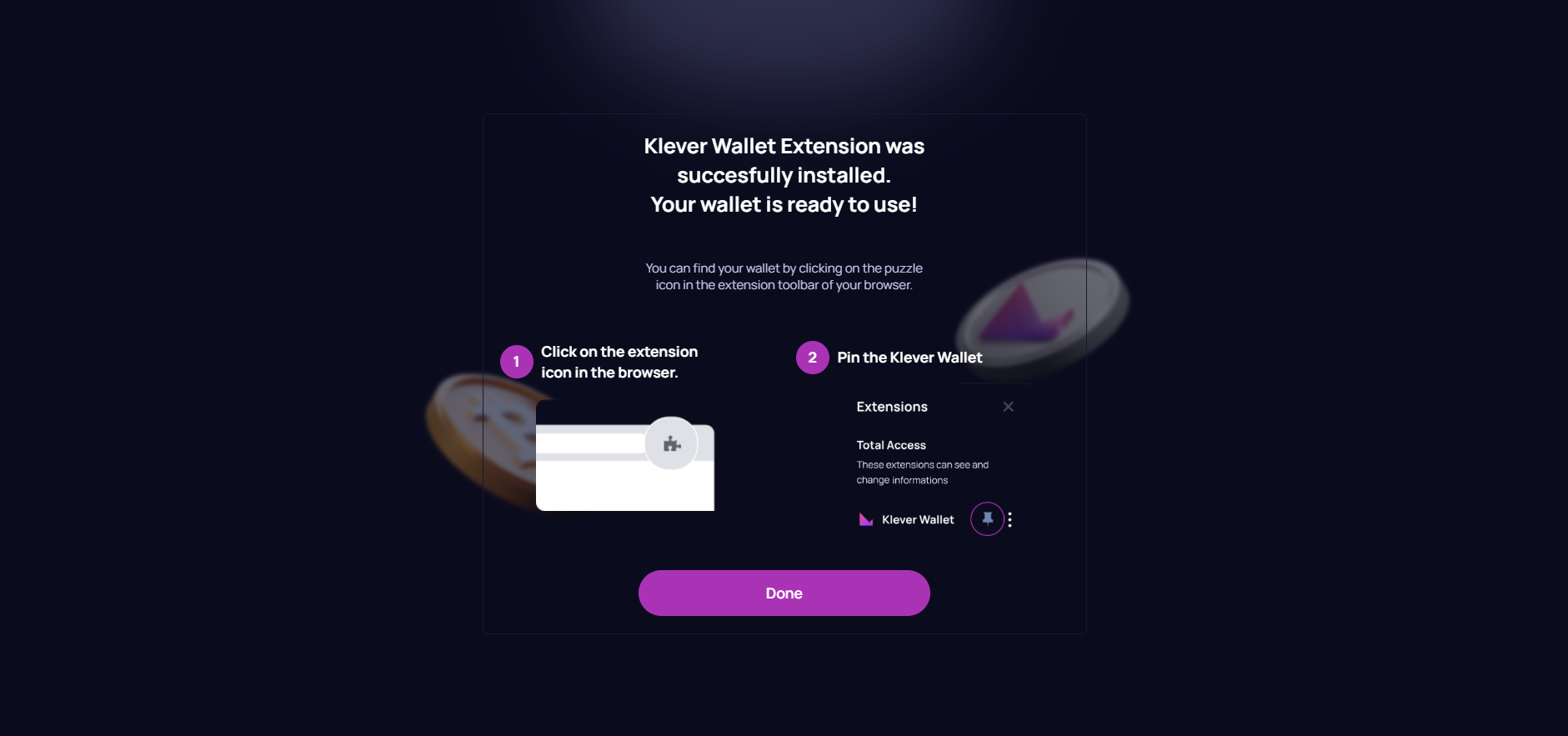
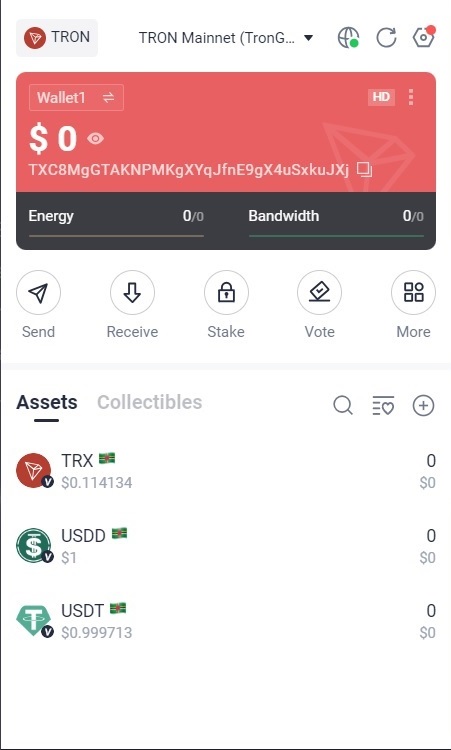
Step 1: Login on your TronLink or Klever Wallet extension.
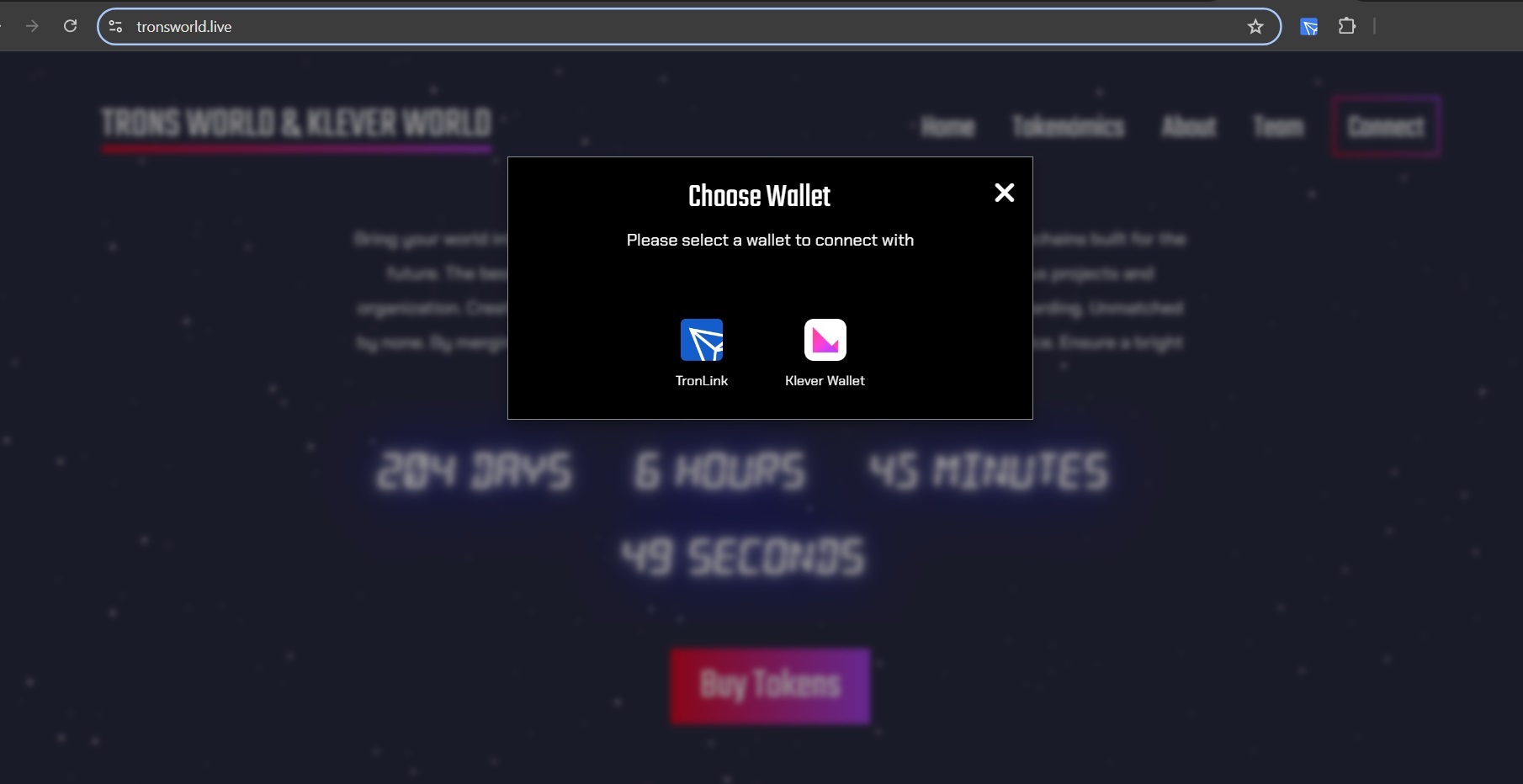
Step 2: Click on Connect button on top right of website's navigation and choose your wallet.
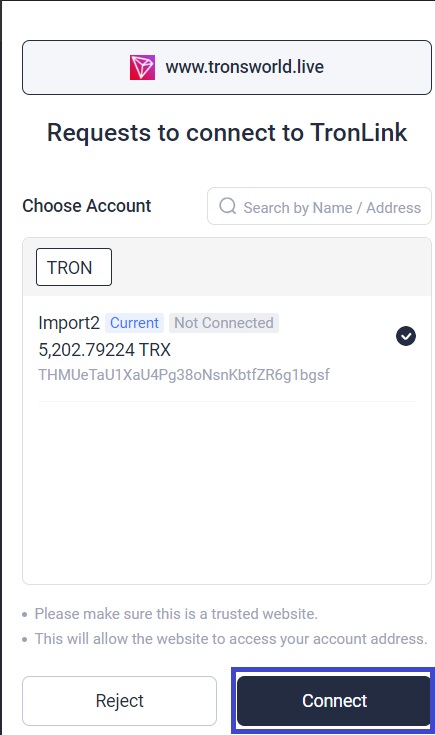
Step 3: Once you connect your wallet, click on 'Connect' button on pop up window.
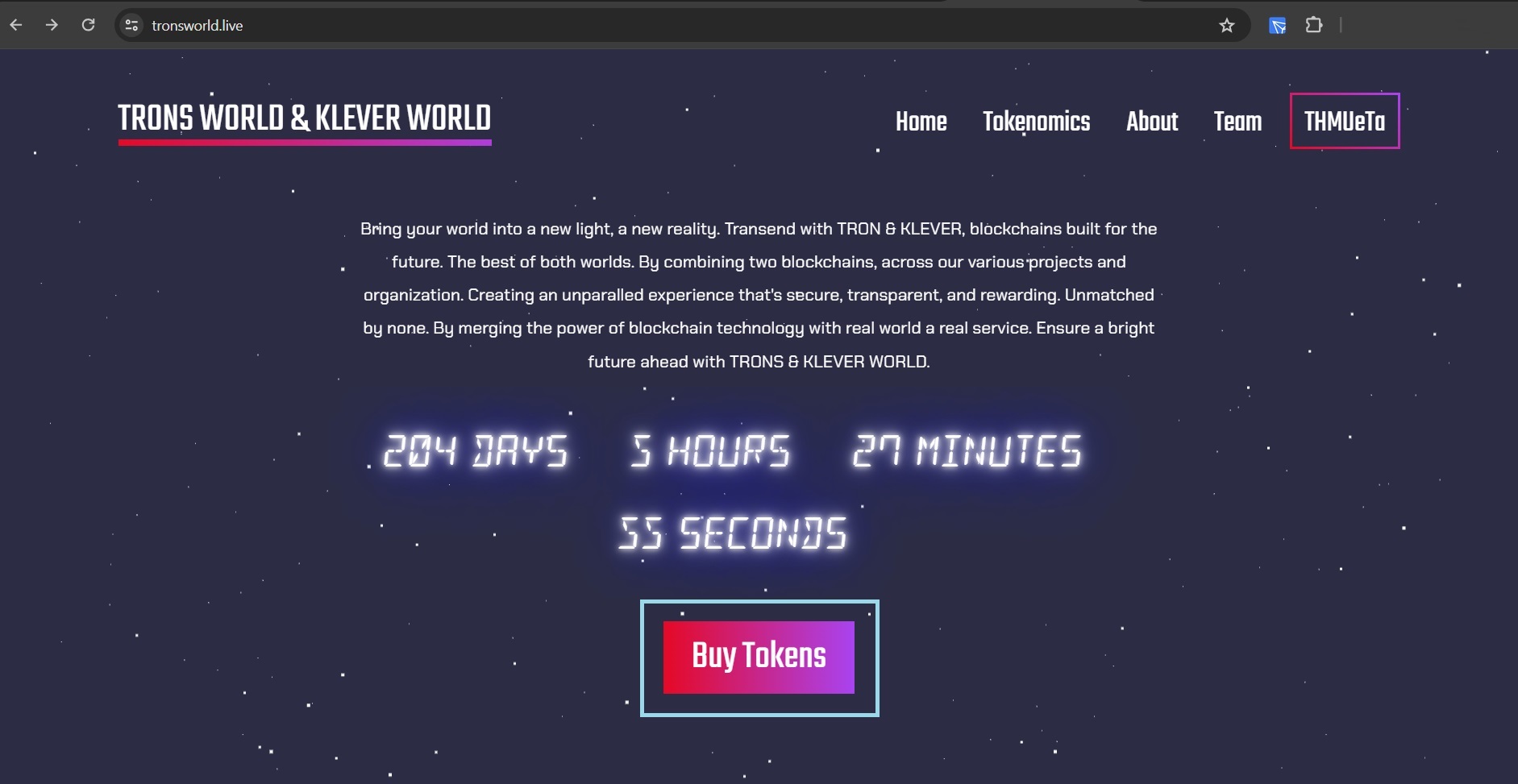
Step 4: Click on Buy Tokens button on the main page.
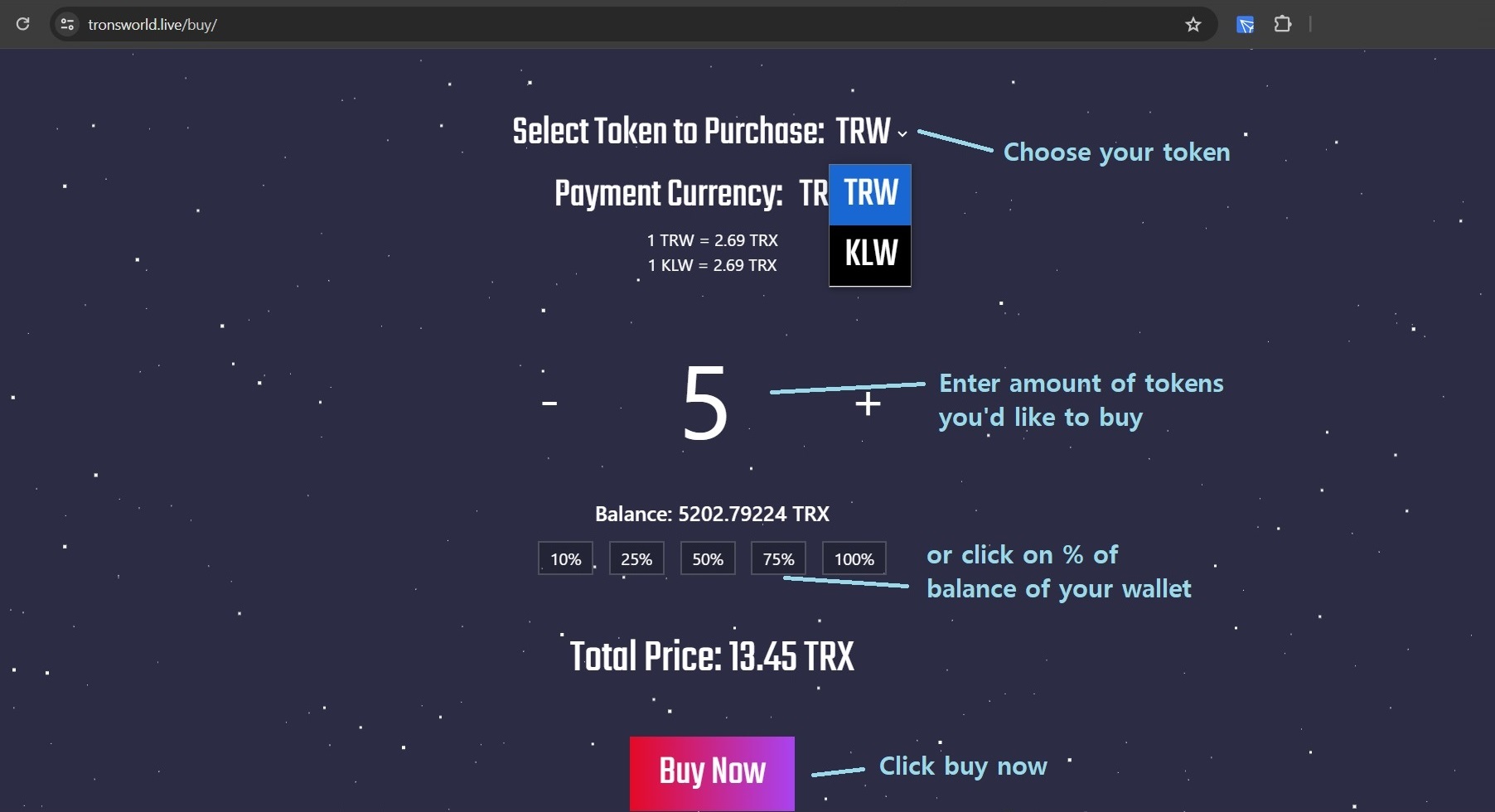
Step 5: Select type of token you'd like to purchase, enter amount of tokens you'd like to purchase and click on Buy Now button.
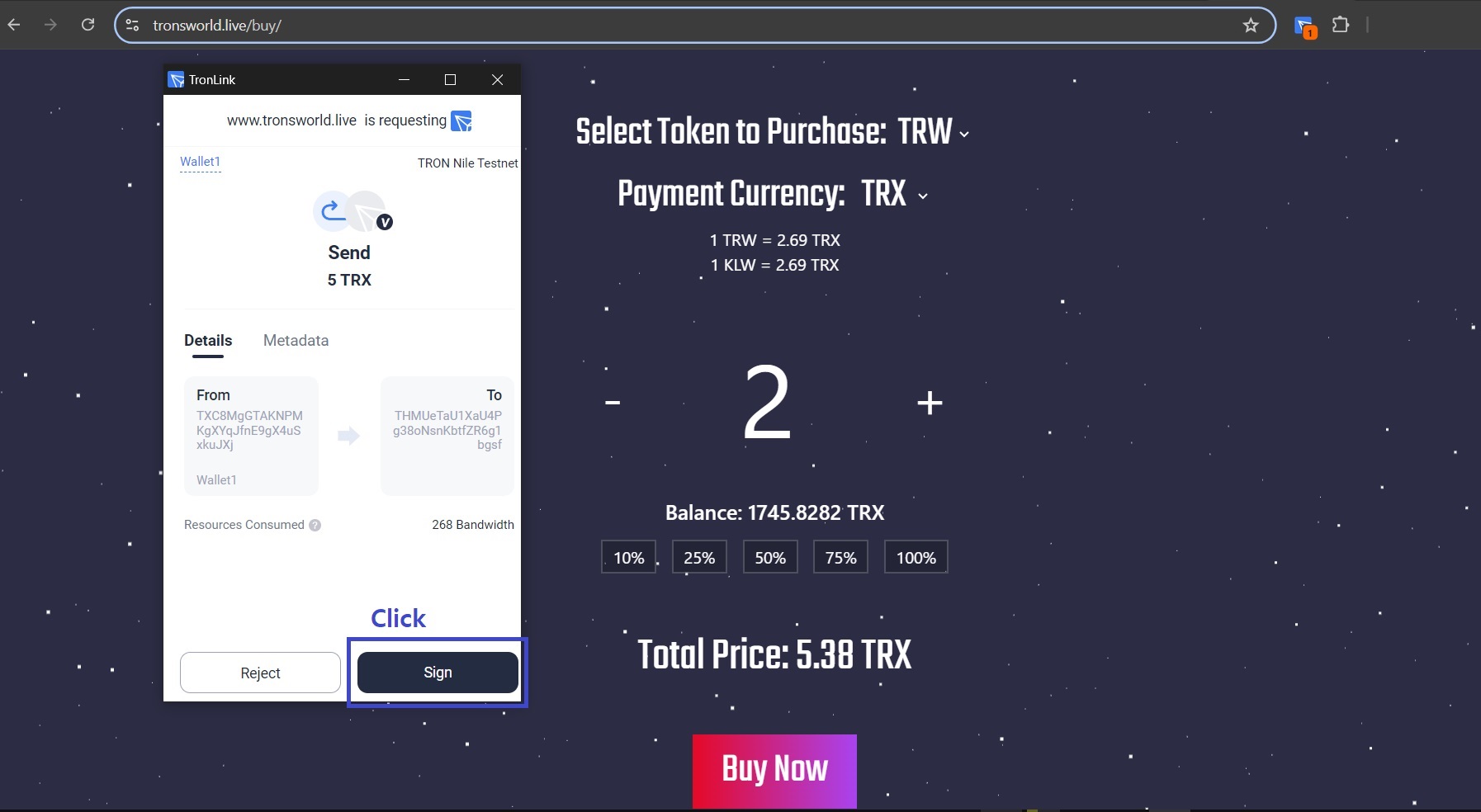
Step 6: Click on Sign button on pop up window
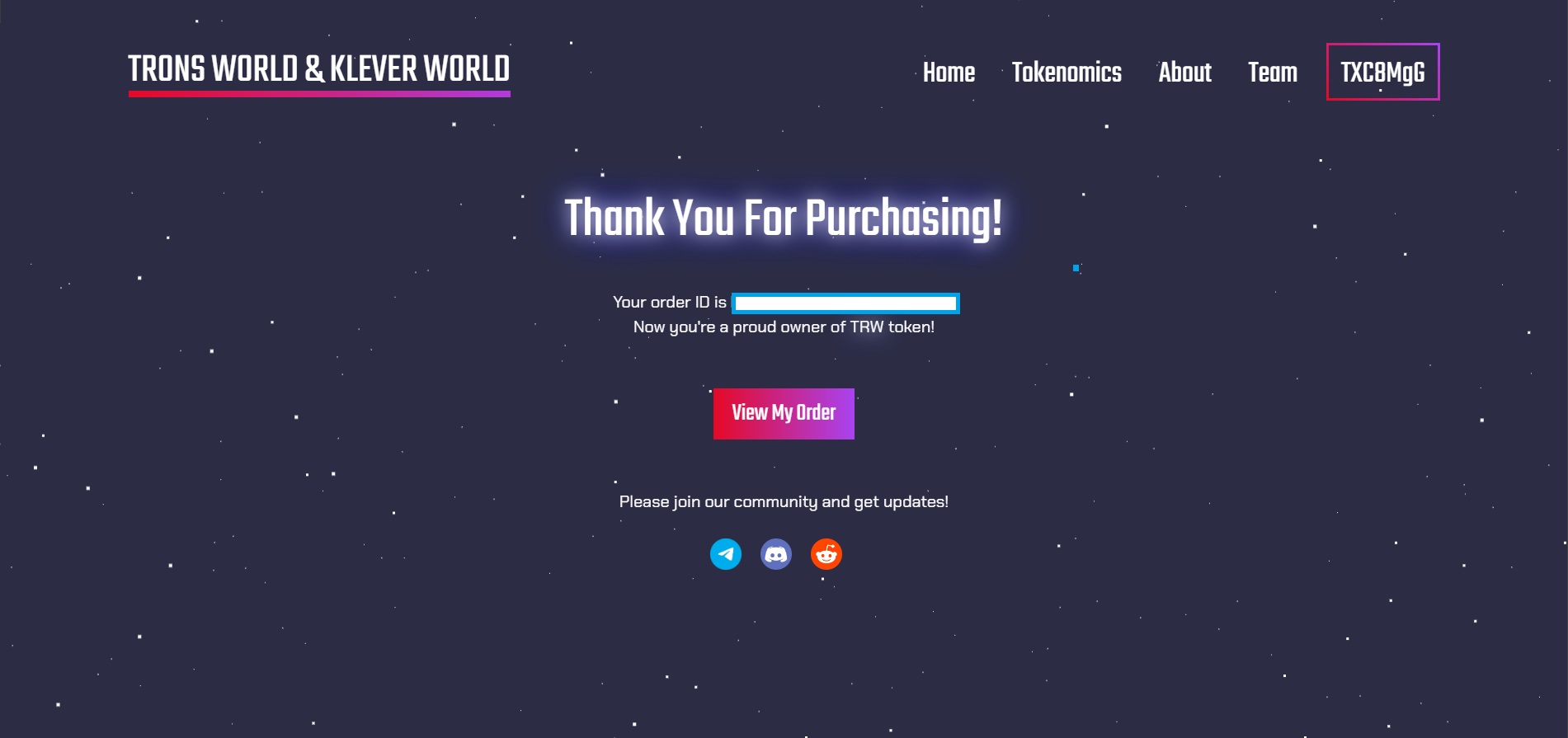
Step 7: You'll be redirected to thank you page after a successful purchase. You can view your order on My Orders page.